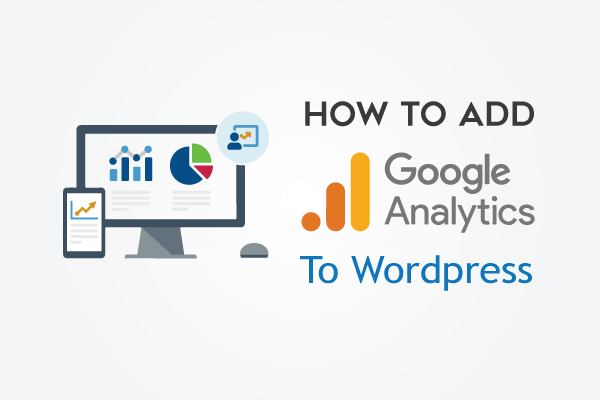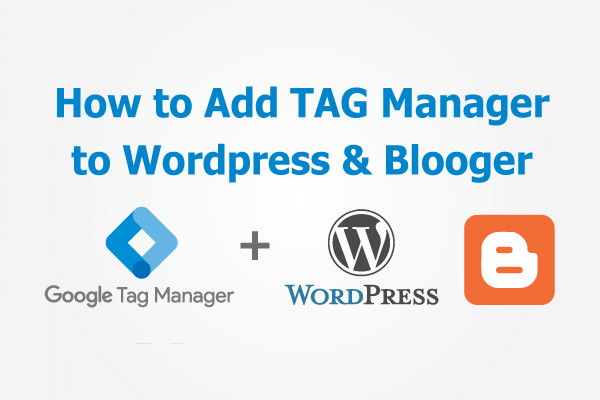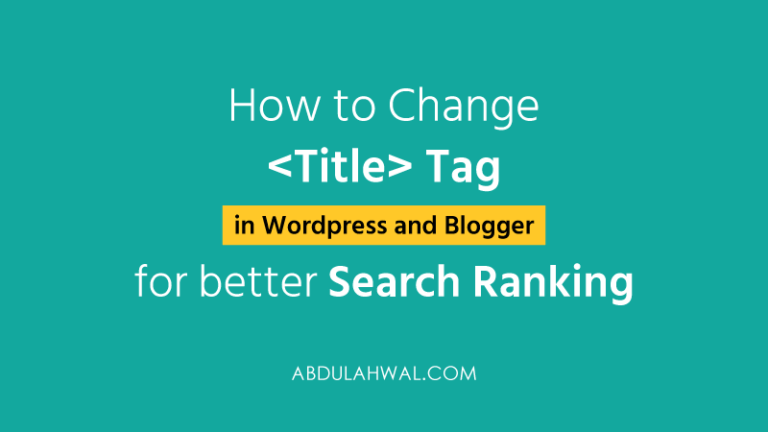How to Disavow Bad or Low-Quality Links Form Google and Bing
In general, a link from a site is regarded as a vote for the quality of your site. Google uses these links for determining the reputation and page rank of your site. So, always build links from high-quality and relevant…
In general, a link from a site is regarded as a vote for the quality of your site. Google uses these links for determining the reputation and page rank of your site. So, always build links from high-quality and relevant sites. it is not wise to confuse Google by making backlinks from irrelevant and low-quality sites
When to Disavow Links
You may know, that links from low-quality and irrelevant sites can harm your site’s reputation and page rank. So, don’t confuse Google making backlinks from low-quality and irrelevant sites. you can disavow a link when you find the link was built from an unrelated, spammy, or low-quality site and you can not remove the link manually.
Here I’m going to show how to disavow bad links in Google and Bing Webmaster Tools.
Disavow Links from Google Webmaster
First, you’ll need to download a list of links to your site. Next, you’ll create a (.txt) file containing only the links you want to disavow and upload this to Google.
Download the list of Links
1: On the Google Search Console home page, click the site you want.
2: On the Dashboard, click Links.
3: Then find Top Linking Sites Tab and Click More
4: From the Right Top, Click Export Button and Download Excel
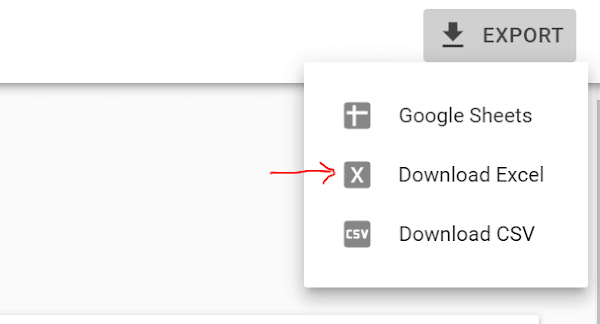
5 :You have already downloaded the Excel file containing all the backlinks. Find the Domain you want to disavow.
6: Create a text file (the file type must be .txt and it must be encoded in UTF-8 or 7-bit ASCII) containing only links you want to disavow. Keep one link per line. If you want Google to remove all the links from a domain, just add the domain in this way (domain:example.com)
Here’s a sample of a valid file:
http://www.example1com/category/post1
http://www.example2om/category/post12
domain: example.com
Upload the list of Domain to Disavow Tool
- Go to the disavow links tool page.
- Select your website.

- Click Disavow links > Choose File > Done
Now all the rest will be done in a short time by Google itself
Note: Uploading a new file will replace all previously uploaded ones.
Disavow Links from Bing Webmaster
To disavow a link from Bing Webmaster Tools, follow the simple steps below:
- Go to Bing Webmaster Tools and Select your Site
- Now click on the arrow mark at Configure My Site (See below)
- Click on Disavow Link, then a new page will open like below.
4. Now select Page when you are to remove a link from a page, select Directory when to remove your site from a directory, and select Domain when to remove all the links from a single domain. Type the link with the prefix (https://)
5. Now click on Disavow button.
Hope the tutorial may help you. Please put a comment if you have any questions or need any help.